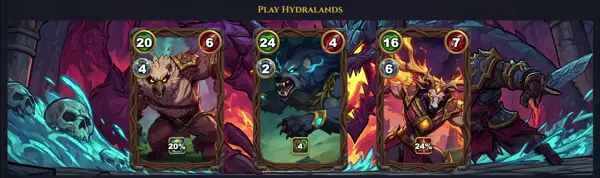htop
Monitor system processes interactively
TLDR
Start htop
Start htop displaying processes owned by a specific user
Display processes hierarchically in a tree view to show the parent-child relationships
Sort processes by a specified sort_item (use htop --sort help for available options)
Start htop with the specified delay between updates, in tenths of a second (i.e. 50 = 5 seconds)
Disable all system and process changing features
See interactive commands while running htop
Switch to a different tab
SYNOPSIS
htop [OPTION]... [PID | COMMAND]
PARAMETERS
-C, --no-colour
Suppress all colours
-c, --color-scheme=SCHEME
Select colour scheme
-d SECS, --delay=SECS
Delay between updates in tenths of a second
-h, --help
Display help and exit
-F FILTER, --filter=FILTER
Display processes matching filter
-l LINES, --lines=LINES
Lines to show
-m, --no-mouse
Disable mouse support
-n NUM, --iterations=NUM
Number of iterations to run
-p PIDLIST, --pid=PIDLIST
Comma-separated list of PIDs to show
-s KEY, --sort-key=KEY
Sort by column KEY
-t, --tree
Show tree view
-u USER, --user=USER
Show only processes for USER
-U USER, --only-users=USER
Show only processes for listed users
-v, --version
Output version information and exit
-V, --running-in-cgroup
Detect if running in cgroup
DESCRIPTION
htop is an advanced, interactive system-monitoring tool designed as an enhanced replacement for the traditional top command. It provides a colorful, full-screen interface for viewing and managing running processes in real-time.
Key features include vertical and horizontal scrolling to display all processes and full command lines, mouse support (since version 2.2), tree view of process hierarchies, customizable meters for CPU, memory, and swap usage, and the ability to filter, sort, and search processes interactively. Users can kill, renice, or adjust process affinities directly from the interface.
Unlike top, htop allows easy configuration via F2, supports multiple CPU cores visualization, and offers extensive keyboard shortcuts for efficient navigation. It's particularly useful for system administrators and developers troubleshooting performance issues, resource hogs, or high-load scenarios. htop requires the ncurses library and works on most Unix-like systems, though it's primarily targeted at Linux.
CAVEATS
htop requires a terminal with at least 80x24 size; mouse support needs a compatible terminal. Not installed by default on all distros (use package manager). May consume noticeable CPU on very busy systems.
KEY SHORTCUTS
F1/h: Help | F2: Setup | F3: Search | F5: Tree view | F6: Sort by field | F9: Kill | F10: Quit
Mouse: Scroll, right-click menus.
CONFIGURATION
Settings saved in ~/.config/htop/htoprc. Customize columns, meters, colours via F2 menu.
HISTORY
Developed by Hisham Muhammad, first released in 2004 as a top replacement. Became hugely popular for its usability. Maintained by multiple contributors since 2017; version 3.0 (2020) added Linux cgroup v2 support, tree view improvements, and more filters.