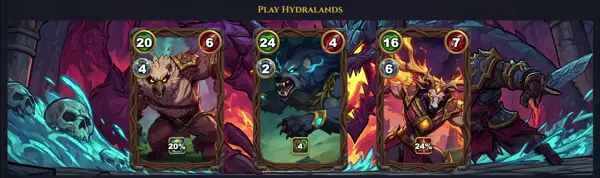nemo
Browse and manage files
TLDR
Open the current user home directory
Open specific directories in separate windows
Open specific directories in tabs
Open a directory with a specific window size
Close all windows
SYNOPSIS
nemo [OPTIONS...] [FILES/URIS...]
PARAMETERS
-n, --no-default-window
Do not open a default window. Useful when you only want to process arguments like opening specific files or URIs without a general browsing window.
-q, --quit
Quits the running Nemo instance. This can be used to restart Nemo or shut it down cleanly.
-s, --select
Selects the given URI(s) in an existing or new Nemo window. This highlights the specified file(s) or folder(s) rather than opening them.
--browser
Open a browser window. This is the default behavior when no specific files or URIs are provided.
--geometry=GEOMETRY
Specify the geometry of the new window, for example, '800x600+100+50' for width, height, x-offset, and y-offset.
--no-desktop
Disables drawing the desktop icons and background managed by Nemo. This is useful if another application or desktop environment is handling the desktop.
--help
Shows help options and command-line arguments for Nemo.
--version
Displays the version information for Nemo.
DESCRIPTION
nemo is the official file manager for the Cinnamon desktop environment. It was forked from Nautilus (the GNOME Files application) as part of the Linux Mint project's efforts to maintain a traditional desktop experience after significant changes in GNOME 3.
As a file manager, nemo provides a graphical interface for browsing, managing, and organizing files and folders on your computer. It supports common file operations such as copying, moving, deleting, and renaming, as well as more advanced features like tabbed browsing, split-pane view, network share access, and extensibility through plugins and scripts.
Its design focuses on usability and customization, offering a rich set of options for configuring the file browser's appearance and behavior. nemo aims to be a robust and user-friendly tool for navigating the file system, integrating seamlessly with the Cinnamon desktop.
CAVEATS
nemo is deeply integrated with the Cinnamon desktop environment. While it can often run on other GTK-based desktops, its full functionality, especially desktop management and extensions, might not be available or work as expected outside of Cinnamon. It requires a running X server or Wayland compositor to display its graphical interface.
EXTENSIBILITY
nemo supports extensions written in Python, C, and other languages, allowing users to add new functionalities. These extensions can integrate context menu items, add new views, or provide additional information about files and folders. Many useful extensions are available through official repositories or community contributions.
DESKTOP MANAGEMENT
Beyond file browsing, nemo also serves as the desktop manager for Cinnamon. This means it is responsible for drawing desktop icons, handling the desktop background, and providing context menus when right-clicking on the desktop itself. This dual role contributes to its tight integration with the Cinnamon environment.
HISTORY
nemo emerged in 2012 as a fork of Nautilus 3.4, the file manager for GNOME. The decision to fork was made by the Linux Mint developers due to significant changes introduced in Nautilus with GNOME 3 and GNOME Shell, which removed features deemed essential for a traditional desktop experience (e.g., spatial mode, split-pane view, traditional menu bars, desktop icon management). nemo was developed to be the default file manager for the new Cinnamon desktop environment, ensuring a stable and feature-rich user experience that aligned with Linux Mint's design philosophy.