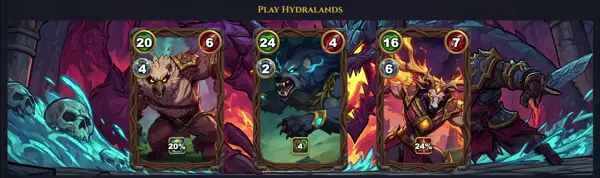journalctl
View and manage systemd journal logs
TLDR
Show all messages with priority level 3 (errors) from this boot
Delete journal logs which are older than 2 days
Show only the last n lines and follow new messages (like tail -f for traditional syslog)
Show all messages by a specific unit
Show logs for a given unit since the last time it started
Filter messages within a time range (either timestamp or placeholders like "yesterday")
Show all messages by a specific process
Show all messages by a specific executable
SYNOPSIS
journalctl [OPTIONS...] [MATCHES...]
PARAMETERS
-h, --help
Print help text and exit
--version
Print version string and exit
-a, --all
Show all fields in full, even verbose ones
-f, --follow
Follow new messages as they come in (like tail -f)
-e, --pager-end
Jump to the end of the journal in pager
-n, --lines[=NUMBER]
Show the most recent journal lines (default 10)
--no-tail
Do not tail; show everything from beginning
-p, --priority=PRIORITY
Show messages with log level <= PRIORITY (0-7)
-b, --boot[=ID]
Show messages from specified or current boot
-u, --unit=UNIT
Show messages for the specified systemd unit
-S, --since=TIME
Show entries not older than specified time (e.g., '2023-01-01')
-U, --until=TIME
Show entries not newer than specified time
-g, --grep=PATTERN
Filter messages matching shell glob PATTERN
-o, --output=FORMAT
Specify output format (short, verbose, json, etc.)
--no-pager
Do not pipe output into pager
-D, --directory=PATH
Use journal files from specified directory
-M, --machine=NAME
Operate on logs from specified machine
--user-unit=UNIT
Show user unit logs
-k, --dmesg
Show kernel messages only
--disk-usage
Print disk usage of journal
--vacuum-time=TIME
Remove journal files older than TIME
--vacuum-size=BYTES
Remove journal files until disk space is free
-q, --quiet
Do not show informational status messages
--utc
Use UTC timestamps
-r, --reverse
Show entries in reverse chronological order
DESCRIPTION
journalctl is a versatile command-line utility for viewing and analyzing logs stored in the systemd journal, a binary logging system that collects structured data from the kernel, systemd units, services, and user processes. Unlike traditional text-based logs, the journal stores metadata like timestamps, priorities, PIDs, and units alongside messages, enabling powerful filtering, searching, and output formatting.
Key features include real-time tailing, time-range queries, priority-based filtering, service-specific views, and export to formats like JSON or short-precise. It supports pattern matching, boot-specific logs, and vacuuming old entries. Ideal for debugging, monitoring, and auditing, journalctl replaces tools like tail /var/log/syslog with more efficient, indexed access.
The journal is stored in /run/log/journal (volatile) or /var/log/journal (persistent), configurable via systemd-journald. Logs are rotated automatically based on size, time, or count limits.
CAVEATS
Requires systemd; volatile logs lost on reboot unless persistent storage enabled in /etc/systemd/journald.conf. Binary format not human-readable directly. High verbosity may overwhelm output. Filtering with MATCHES requires exact field syntax like '_SYSTEMD_UNIT=ssh.service'.
COMMON EXAMPLES
journalctl -f: Tail live logs.
journalctl -u nginx.service: View nginx service logs.
journalctl -p err -b: Errors from current boot.
journalctl --since "1 hour ago": Recent logs.
TIME SPECIFICATIONS
Formats: '2012-10-30 18:17:16', 'today', 'yesterday', '1h ago', '+2d 3min', '2016-01-13 13:37:00 America/Los_Angeles' (timezone supported).
HISTORY
Developed as part of systemd project by Lennart Poettering and Kay Sievers. First appeared in systemd v38 (March 2011). Evolved with systemd releases: added JSON support (v209, 2014), colored output (v219), vacuum commands (v236), and catalog integration for better error descriptions.
SEE ALSO
systemd(1), systemd-journald(8), systemd-analyze(1), loginctl(1), journald.conf(5)