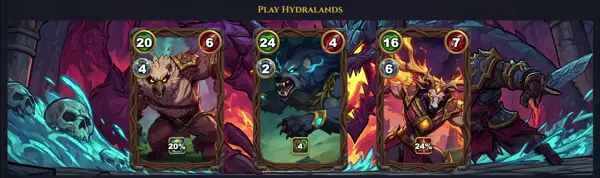gzip
Compress files to reduce their size
TLDR
Compress a file, replacing it with a gzip archive
Decompress a file, replacing it with the original uncompressed version
Display the name and reduction percentage for each file compressed
Compress a file, keeping the original file
Compress a file, specifying the output filename
Decompress a gzip archive specifying the output filename
Specify the compression level. 1 is the fastest (low compression), 9 is the slowest (high compression), 6 is the default
List the contents of a compressed file
SYNOPSIS
gzip [options] [file ...]
gzip [-d | -l | -t] [options] [file ...]
PARAMETERS
-1
Fastest compression method
-2
Faster compression
-3
Moderate compression speed
-4
Slightly better compression
-5
Moderate compression (default is 6)
-6
Default compression level
-7
Good compression
-8
Higher compression
-9
Maximum (slowest) compression
-c
Output to stdout, keep originals
-d
Decompress
-f
Force overwrite/compression
-h
Display help
-k
Keep original files
-l
List compressed file info
-L
Display license
-n
No name/crc in header
-N
Use original name/mod time
-q
Quiet mode
-r
Recursive on directories
-S suffix
Use custom suffix (default .gz)
-t
Test integrity
-v
Verbose output
-V
Version info
DESCRIPTION
The gzip command is a standard Unix utility for compressing and decompressing files using the gzip algorithm, which employs the DEFLATE method combining LZ77 and Huffman coding for efficient lossless compression. It replaces the input file with a compressed version ending in .gz, reducing file sizes significantly for text and certain binary data.
Common uses include archiving logs, backups, and web content delivery. When compressing multiple files or directories, pair it with tar (as tar -czf). Decompression is handled via gunzip or gzip -d. It supports levels from 1 (fastest, least compression) to 9 (slowest, best), defaulting to 6.
gzip preserves file permissions and timestamps, making it ideal for backups. It's part of the GNU project, widely available on Linux/Unix systems, and outperforms older compress while being backward-compatible with formats like PKZIP.
CAVEATS
Does not create multi-file archives (use tar); symlinks compressed as files unless -r; high levels (9) CPU-intensive; no encryption.
COMMON USAGE
gzip file.txt → file.txt.gz
gzip -c file.txt > file.txt.gz (stdout)
tar -czf archive.tar.gz dir/ (with tar)
PERFORMANCE TIP
Use -1/-9 for speed vs size; test with gzip -t; decompress faster than compress.
HISTORY
Developed 1992-1993 by Jean-loup Gailly as GNU replacement for Unix compress; uses zlib library; version 1.0 released 1993; evolved with gzip 1.2.4 (2009) adding long options, now standard in POSIX.