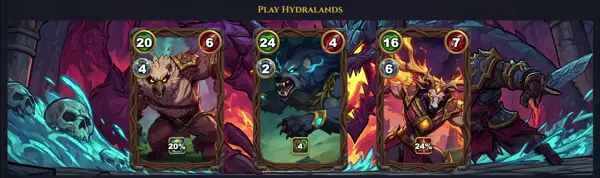gh-auth
Authenticate with GitHub
TLDR
Log in with interactive prompt
Log in with a token from stdin (created in
Check if you are logged in
Log out
Log in with a specific GitHub Enterprise Server
Refresh the session to ensure authentication credentials have the correct minimum scopes (removes additional scopes requested previously)
Expand the permission scopes
SYNOPSIS
gh auth <command> [<flags>]
PARAMETERS
login
Log in to GitHub with browser, token, or device flow
logout
Log out from the GitHub account
status
Show authentication status for current and configured accounts
setup-git
Configure Git to use GitHub CLI as credential helper
refresh
Refresh auth token to update expiration
token
Print the access token for the logged-in account
switch
Switch to a different authenticated account
--hostname
Operate on a specific GitHub host (e.g., github.com)
--help
Show help for the command
DESCRIPTION
The gh auth command is part of the GitHub CLI toolset, used to handle authentication with GitHub accounts. It supports logging in via browser-based OAuth flow, personal access tokens (PAT), or device authorization for headless environments. Once authenticated, it stores tokens securely and configures Git credential helpers for seamless repository interactions.
Key workflows include initial setup with gh auth login, checking status with gh auth status, and switching accounts via gh auth switch. It integrates with Git by setting up credential helpers, allowing passwordless pushes and pulls. Supports multiple hosts like github.com and GitHub Enterprise.
Tokens are stored in ~/.config/gh/hosts directories, encrypted on supported platforms. Refreshing or revoking tokens ensures security. Ideal for developers automating workflows, CI/CD, or multi-account setups. Requires GitHub CLI installation via package managers or binaries.
CAVEATS
Tokens stored unencrypted on some systems; use keychain on macOS/Windows. Multi-account support limited to host-specific configs. Requires network access for login.
COMMON FLAGS
Subcommands like login support --web (browser), --with-token (stdin token), --scopes (custom scopes).
EXAMPLES
gh auth login (interactive)
gh auth login --with-token <<< ghp_... (CI)
gh auth status --hostname enterprise.example.com
HISTORY
Introduced in GitHub CLI v0.5.0 (April 2020) as part of CLI rewrite from Go. Evolved with v2.0+ for better multi-host and token management. Maintained by GitHub engineering.
SEE ALSO
gh(1), git-credential(1), hub(1)