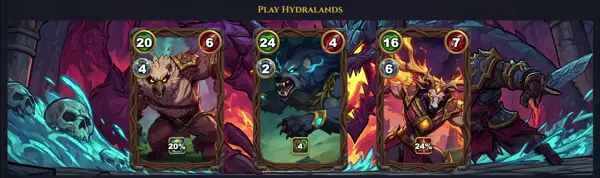asciiart
Convert images to ASCII art
TLDR
Read an image from a file and print in ASCII
Read an image from a URL and print in ASCII
Choose the output width (default is 100)
Colorize the ASCII output
Choose the output format (default format is text)
Invert the character map
SYNOPSIS
asciiart [options] [string]
PARAMETERS
-f, --font FILENAME
Specify font file (default: standard)
-w, --width NUM
Set maximum output width
-c, --center
Center justify the output
-l, --left
Left justify (default)
-r, --right
Right justify
-s, --smush
Enable character smushing for compact output
-k, --kerning
Adjust letter spacing
DESCRIPTION
asciiart is a utility for transforming plain text into large, stylized ASCII art using various fonts and layouts. Primarily used for creating eye-catching terminal banners, logos, or decorative outputs in scripts and shell prompts.
It reads input text from arguments or stdin, applies selected fonts (predefined or custom), and outputs fixed-width ASCII representations. Supports features like kerning, smushing, and full-width justification.
Not a core Linux command; often installed via packages (e.g., in some distros as "ascii-art" or similar scripts). Ideal for log headers, MOTD customizations, or fun terminal effects. Limitations include monospace font dependency and lack of color (pair with lolcat).
Example: asciiart -f big "Hello World" renders oversized text.
CAVEATS
Requires monospace terminal; not installed by default (use apt install figlet for similar); custom fonts need ~/.asciiart/fonts/ directory.
EXAMPLE USAGE
echo 'Linux' | asciiart -f slant -w 80
Produces slanted, 80-column wide ASCII 'Linux'.
FONT INSTALLATION
Download fonts to /usr/share/figlet/ or equivalent; list with asciiart -I.
HISTORY
Inspired by 1970s banner utility; modern tools like figlet (1996) evolved into variants including asciiart scripts in Perl/Python since early 2000s for enhanced fonts.