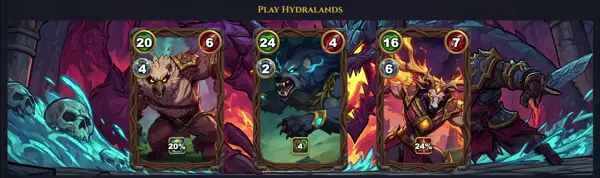alsamixer
Adjust audio volume settings
TLDR
Select the soundcard to use
Select mixer device to control
Increase volume
Decrease volume
Quit alsamixer
SYNOPSIS
alsamixer [-h|---help] [-V|---version] [-c CARD|---card=NUMBER|NAME] [-D DEVICE|---device=NAME] [-g|---greyscale] [-f FILE|---config=FILE] [-V VIEWMODE] [CHANNEL]
PARAMETERS
-h, --help
Display usage help and exit.
-V, --version
Print version information.
-c, --card=NUMBER|NAME
Select sound card by index or short name (default: 0).
-D, --device=NAME
Select PCM device name (default: 'default').
--card=SHORTNAME
Select sound card by short name.
--device=SHORTNAME
Select device by short name.
-g, --greyscale
Enable greyscale display (no colors).
-no-g, --nograyscale
Use colored display (default).
-f, --config=FILE
Load settings from FILE on start, save on exit.
-V, --view=MODE
Set initial view: playback, capture, or all (default: playback).
CHANNEL
Select initial channel to focus.
DESCRIPTION
alsamixer is an interactive, curses-based utility for controlling the Advanced Linux Sound Architecture (ALSA) mixer settings. It provides a visual, ASCII-art slider interface in the terminal, where users can adjust volume levels for playback and capture channels, toggle mute states, and switch between different views.
Key features include color-coded channels (green for playback, red for capture, blue for switches), real-time adjustments via arrow keys (up/down for volume, left/right to navigate), and function keys for view switching (F3: playback, F4: capture, F5: all). Mute/unmute is done with M, and Esc exits. It supports multiple sound cards and PCM devices.
Ideal for headless servers, SSH sessions, or lightweight environments without a graphical mixer like PulseAudio's pavucontrol. Changes apply immediately to the ALSA mixer state. alsamixer reads from ~/.asoundrc or system configs and can save states to files.
Word count: ~170.
CAVEATS
Requires ncurses-compatible terminal; colors may fail in basic terminals. Immediate changes affect all users on multi-user systems. No undo; use alsactl restore for resets. Not compatible with PulseAudio overlay unless configured.
KEY BINDINGS
Left/Right: navigate channels; Up/Down: adjust volume; M: mute/unmute; Space: toggle switches; F1: help; F3/F4/F5: views; Esc/Q: quit.
DISPLAY ELEMENTS
Sliders: [####-----] show volume (LL/RR); MM: muted; OO: off; Caps: capture-enabled. MM or RR prefixes indicate modes.
HISTORY
Developed as part of ALSA utilities since 1998 by Jaroslav Kysela and others. Evolved with ALSA kernel modules (1998+); current in alsa-utils 1.2.x. Remains essential for ALSA-exclusive systems despite PulseAudio/JACK rise.