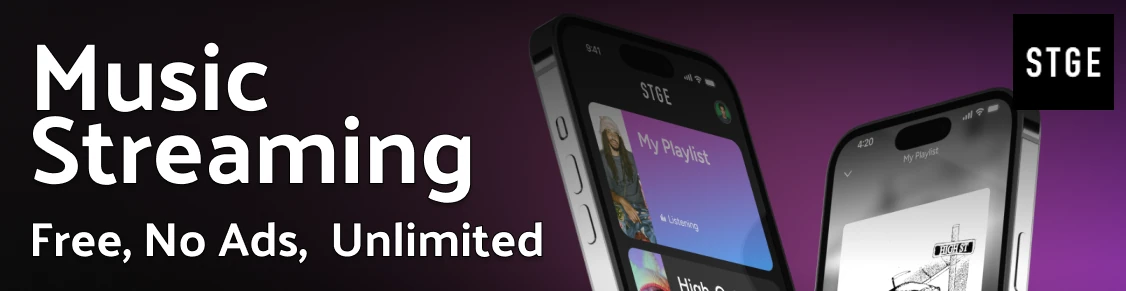blender
blender
TLDR
Render all frames of an animation in the background, without loading the UI (output is saved to /tmp)
Render an animation using a specific image naming pattern, in a path relative (//) to the .blend file
Render the 10th frame of an animation as a single image, saved to an existing directory (absolute path)
Render the second last frame in an animation as a JPEG image, saved to an existing directory (relative path)
Render the animation of a specific scene, starting at frame 10 and ending at frame 500
Render an animation at a specific resolution, by passing a Python expression
Start an interactive Blender session in the terminal with a python console (do import bpy after starting)
SYNOPSIS
blender [args ...] [file] [args ...]
DESCRIPTION
blender is a full-featured 3D application. It supports the entirety of the 3D pipeline - modeling, rigging, animation, simulation, rendering, compositing, motion tracking, and video editing.
Use Blender to create 3D images and animations, films and commercials, content for games, architectural and industrial visualizations, and scientific visualizations.
https://www.blender.org
OPTIONS
Color management: using fallback mode for management Color management: Error could not find role data role. Blender 3.0.0 Usage: blender [args ...] [file] [args ...]
Render Options:
- -b or --background
Run in background (often used for UI-less rendering).
- -a or --render-anim
Render frames from start to end (inclusive).
- -S or --scene <name>
Set the active scene <name> for rendering.
- -f or --render-frame <frame>
Render frame <frame> and save it.
* +<frame> start frame relative, -<frame> end frame relative.
* A comma separated list of frames can also be used (no spaces).
* A range of frames can be expressed using '..' separator between the first and last frames (inclusive).
- -s or --frame-start <frame>
Set start to frame <frame>, supports +/- for relative frames too.
- -e or --frame-end <frame>
Set end to frame <frame>, supports +/- for relative frames too.
- -j or --frame-jump <frames>
Set number of frames to step forward after each rendered frame.
- -o or --render-output <path>
Set the render path and file name.
Use '//' at the start of the path to render relative to the blend-file.
The '#' characters are replaced by the frame number, and used to define zero padding.
* 'animation_##_test.png' becomes 'animation_01_test.png'
* 'test-######.png' becomes 'test-000001.png'
When the filename does not contain '#', The suffix '####' is added to the filename.
The frame number will be added at the end of the filename, eg:
# blender -b animation.blend -o //render_ -F PNG -x 1 -a
- -E or --engine <engine>
Specify the render engine.
Use '-E help' to list available engines.
- -t or --threads <threads>
Use amount of <threads> for rendering and other operations
[1-1024], 0 for systems processor count.
Format Options:
- -F or --render-format <format>
Set the render format.
Valid options are:
Formats that can be compiled into Blender, not available on all systems:
- -x or --use-extension <bool>
Set option to add the file extension to the end of the file.
Animation Playback Options:
- -a <options> <file(s)>
Instead of showing Blender's user interface, this runs Blender as an animation player,
to view movies and image sequences rendered in Blender (ignored if '-b' is set).
Playback Arguments:
-p <sx> <sy>
Open with lower left corner at <sx>, <sy>.
-m
Read from disk (Do not buffer).
-f <fps> <fps-base>
Specify FPS to start with.
-j <frame>
Set frame step to <frame>.
-s <frame>
Play from <frame>.
-e <frame>
Play until <frame>.
-c <cache_memory>
Amount of memory in megabytes to allow for caching images during playback.
Zero disables (clamping to a fixed number of frames instead).
Window Options:
- -w or --window-border
Force opening with borders.
- -W or --window-fullscreen
Force opening in fullscreen mode.
- -p or --window-geometry <sx> <sy> <w> <h>
Open with lower left corner at <sx>, <sy> and width and height as <w>, <h>.
- -M or --window-maximized
Force opening maximized.
- -con or --start-console
Start with the console window open (ignored if '-b' is set), (Windows only).
- --no-native-pixels
Do not use native pixel size, for high resolution displays (MacBook 'Retina').
- --no-window-focus
Open behind other windows and without taking focus.
Python Options:
- -y or --enable-autoexec
Enable automatic Python script execution.
- -Y or --disable-autoexec
Disable automatic Python script execution (pydrivers & startup scripts), (compiled as non-standard default).
- -P or --python <filename>
Run the given Python script file.
- --python-text <name>
Run the given Python script text block.
- --python-expr <expression>
Run the given expression as a Python script.
- --python-console
Run Blender with an interactive console.
- --python-exit-code <code>
Set the exit-code in [0..255] to exit if a Python exception is raised
(only for scripts executed from the command line), zero disables.
- --python-use-system-env
Allow Python to use system environment variables such as 'PYTHONPATH' and the user site-packages directory.
- --addons <addon(s)>
Comma separated list (no spaces) of add-ons to enable in addition to any default add-ons.
Logging Options:
- --log <match>
Enable logging categories, taking a single comma separated argument.
Multiple categories can be matched using a '.*' suffix,
so '--log "wm.*"' logs every kind of window-manager message.
Sub-string can be matched using a '*' prefix and suffix,
so '--log "*undo*"' logs every kind of undo-related message.
Use "^" prefix to ignore, so '--log "*,^wm.operator.*"' logs all except for 'wm.operators.*'
Use "*" to log everything.
- --log-level <level>
Set the logging verbosity level (higher for more details) defaults to 1,
use -1 to log all levels.
- --log-show-basename
Only show file name in output (not the leading path).
- --log-show-backtrace
Show a back trace for each log message (debug builds only).
- --log-show-timestamp
Show a timestamp for each log message in seconds since start.
- --log-file <filename>
Set a file to output the log to.
Debug Options:
- -d or --debug
Turn debugging on.
* Enables memory error detection
* Disables mouse grab (to interact with a debugger in some cases)
* Keeps Python's 'sys.stdin' rather than setting it to None
- --debug-value <value>
Set debug value of <value> on startup.
- --debug-events
Enable debug messages for the event system.
- --debug-ffmpeg
Enable debug messages from FFmpeg library.
- --debug-handlers
Enable debug messages for event handling.
- --debug-libmv
Enable debug messages from libmv library.
- --debug-cycles
Enable debug messages from Cycles.
- --debug-memory
Enable fully guarded memory allocation and debugging.
- --debug-jobs
Enable time profiling for background jobs.
- --debug-python
Enable debug messages for Python.
- --debug-depsgraph
Enable all debug messages from dependency graph.
- --debug-depsgraph-eval
Enable debug messages from dependency graph related on evaluation.
- --debug-depsgraph-build
Enable debug messages from dependency graph related on graph construction.
- --debug-depsgraph-tag
Enable debug messages from dependency graph related on tagging.
- --debug-depsgraph-no-threads
Switch dependency graph to a single threaded evaluation.
- --debug-depsgraph-time
Enable debug messages from dependency graph related on timing.
- --debug-depsgraph-pretty
Enable colors for dependency graph debug messages.
- --debug-depsgraph-uuid
Verify validness of session-wide identifiers assigned to ID datablocks.
- --debug-ghost
Enable debug messages for event handling.
- --debug-gpu
Enable GPU debug context and information for OpenGL 4.3+.
- --debug-gpu-force-workarounds
Enable workarounds for typical GPU issues and disable all GPU extensions.
- --debug-wm
Enable debug messages for the window manager, shows all operators in search, shows keymap errors.
- --debug-xr
Enable debug messages for virtual reality contexts.
Enables the OpenXR API validation layer, (OpenXR) debug messages and general information prints.
- --debug-xr-time
Enable debug messages for virtual reality frame rendering times.
- --debug-all
Enable all debug messages.
- --debug-io
Enable debug messages for I/O (Collada, ...).
- --debug-fpe
Enable floating-point exceptions.
- --debug-exit-on-error
Immediately exit when internal errors are detected.
- --disable-crash-handler
Disable the crash handler.
- --disable-abort-handler
Disable the abort handler.
- --verbose <verbose>
Set the logging verbosity level for debug messages that support it.
Misc Options:
- --open-last
Open the most recently opened blend file, instead of the default startup file.
- --app-template <template>
Set the application template (matching the directory name), use 'default' for none.
- --factory-startup
Skip reading the BLENDER_STARTUP_FILE in the users home directory.
- --enable-event-simulate
Enable event simulation testing feature 'bpy.types.Window.event_simulate'.
- --env-system-datafiles
Set the BLENDER_SYSTEM_DATAFILES environment variable.
- --env-system-scripts
Set the BLENDER_SYSTEM_SCRIPTS environment variable.
- --env-system-python
Set the BLENDER_SYSTEM_PYTHON environment variable.
- -noaudio
Force sound system to None.
- -setaudio
Force sound system to a specific device.
- -h or --help
Print this help text and exit.
- /?
Print this help text and exit (Windows only).
- -R
Register blend-file extension, then exit (Windows only).
- -r
Silently register blend-file extension, then exit (Windows only).
- -v or --version
Print Blender version and exit.
- --
End option processing, following arguments passed unchanged. Access via Python's 'sys.argv'.
Other Options:
- --debug-freestyle
Enable debug messages for Freestyle.
Argument Parsing:
Arguments must be separated by white space, eg:
# blender -ba test.blend ...will exit since '-ba' is an unknown argument.
Argument Order:
Arguments are executed in the order they are given. eg:
# blender --background test.blend --render-frame 1 --render-output '/tmp' ...will not render to '/tmp' because '--render-frame 1' renders before the output path is set. # blender --background --render-output /tmp test.blend --render-frame 1 ...will not render to '/tmp' because loading the blend-file overwrites the render output that was set. # blender --background test.blend --render-output /tmp --render-frame 1 ...works as expected.
ENVIRONMENT VARIABLES
$BLENDER_USER_CONFIG Directory for user configuration files. $BLENDER_USER_SCRIPTS Directory for user scripts. $BLENDER_SYSTEM_SCRIPTS Directory for system wide scripts. $BLENDER_USER_DATAFILES Directory for user data files (icons, translations, ..). $BLENDER_SYSTEM_DATAFILES Directory for system wide data files. $BLENDER_SYSTEM_PYTHON Directory for system Python libraries. $OCIO Path to override the OpenColorIO config file. $TMP or $TMPDIR Store temporary files here.
AUTHORS
This manpage was written for a Debian GNU/Linux system by Daniel Mester <mester@uni-bremen.de> and updated by Cyril Brulebois <cyril.brulebois@enst-bretagne.fr> and Dan Eicher <dan@trollwerks.org>.
SEE ALSO
luxrender(1)